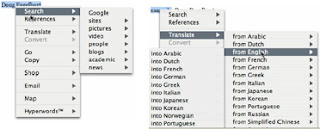YouTube is an unmoderated web site that allows anyone to upload any video. It gets a lot of bad press as there are many 'unsavory' videos uploaded. However, there are a hugh amount of videos which are extremely useful in an educational context.
It is quite easy to extract any appropriate video and 'embed' it in a web page. This can be achieved without cost. There are two steps involved in the process. The first is to extract/download the video to your computer and the second is to upload it to a web page.
In the following article, we will look at the process of extracting an appropriate video from YouTube and then uploading it onto the web using a piece of software called ‘Splashcast’.
Extracting a Video from YouTube(Please note that this will only work on a non-C2k PC)
To carry out this operation, you will need to download, for free, the latest version of Real Player (11). This can be found at: (
www.real.com/player)
When you have Real Player downloaded, anytime you play a video on your PC you will be offered the choice to download the link. This will save the file as a ‘flash video file’ (flv) usually in the folder called ‘My Videos, RealPlayer Downloads.
Using your Internet Browser, go to the YouTube web site:
http://uk.youtube.com/. In the search box at the top, type in the area you are interested in, for example World War 2. You will see a list of videos that match this criteria. Click on the picture or title to view the video.
While the movie is playing you should see the RealPlayer’s ‘Download This Video’ link. Click on it to download a copy on to your PC.
Uploading and viewing the VideoTo upload the video, you can use SplashCast: (
http://web.splashcast.net/). Splashcast allows you to create your own media channel. Within this channel, you can create your own 'show's and within each show you can have one or more videos.
In our school context you might create a channel for History. You might then setup shows for the different topics within the History syllabus, e.g. ‘show1’ might be entitled: World War 2. You would then upload the appropriate videos you have downloaded from YouTube into this show.
(Note: You can upload any video, for example one produced by a group of students or one produced by the likes of PhotoStory.)
Technical bit!You have now downloaded the video from YouTube or produced your own. You then uploaded the video to Splashcast and, as a result, you will be given the ‘embedded code’ to put in a web page in order to easily view the channel/videos. This code can be placed within a web page on your LNI course or your own VLE or on your own school’s website.
Contact the ICT team at Clounagh for further details.
An ExampleTo see this in action, go to:
http://selbictcass.googlepages.com/historychannel.
In this example, the channel has one show and this show has two videos. You will also notice, I hope, that we have used Google Pages to create a free website to view our channel without having to have an understanding of HTML or FTP!.
 Can you take up the Ning challenge? In this era of Web 2.0, social networking plays a really big part in our students' lives. How many student do NOT have a social network account - Bebo, My Space, etc? Ning is a free social network but what makes it different from Bebo, et al, is that whoever sets the network up becomes the administrator with total control of the content. As a teacher, you could set up a network for your subject and allow the class to upload photos, videos, blogs, and more relating to the topic in question and having the ability to completely monitor the content.
Can you take up the Ning challenge? In this era of Web 2.0, social networking plays a really big part in our students' lives. How many student do NOT have a social network account - Bebo, My Space, etc? Ning is a free social network but what makes it different from Bebo, et al, is that whoever sets the network up becomes the administrator with total control of the content. As a teacher, you could set up a network for your subject and allow the class to upload photos, videos, blogs, and more relating to the topic in question and having the ability to completely monitor the content.